Naturfotografie
FAQ:
- Can I get the CAD data from the casing?
The case was designed in many working hours with a professional CAD program and can only be changed with this program. The design has been optimized for the HP Multifusion 3D printing process. We do not provide the CAD data, but you will find in the download area, to print yourself or to print the necessary STL files. Please note the Multimedia4Linux 3D-printing license. - Can I use the Advanced Camera Device to view the RAW images?
For the ACD-OS version 1.1, the Nomacs Viewer is installed. This viewer can display various RAW and bitmap formats and also play as a slideshow. For more information see Nomacs Features. - Is it possible to watch videos with the Advanced Camera Device from the SSD?
With the Raspberry Pi 3B or 3B + it is possible to play MPEG4 / H264 videos smoothly up to a HDTV resolution of 1080p. Just connect the ACD to your TV via the HDMI jack. For the sound to be transmitted, the HDMI port on the TV must support the ARC (Audio Return Channel). This is the case most of the side mounted HDMI jack. To play, just start the VLC player and open the video from the SSD. Since the touch display can not be used when the TV is connected, you must connect at least one mouse to the USB port for the controller. It is better to have a wireless keyboard with mouse pad such. to buy the Logitch DiNovo Mini. This Bluetooth keyboard is small, lightweight and works together with the Raspberry Pi 3B. This keyboard is no longer produced and is therefore only available second hand.
If you want to play videos with MPEG2 or VC-1 codec, you will need a low-cost license for playback, which you can purchase at the Raspberry Pi Store. - Can I use the Advanced Camera Device for watching TV?
If the network connection is fast enough, you can watch the video from e.g. play the ARD library via the browser. In our experience, the wireless connection in hotels is often fast enough to get out of the library, for example. to watch the news. Connect the TV to the TV using an HDMI cable as described above.
If you own a German Telekom Entertain connection (IPTV) at home, then you can use the VLC Player to watch the IPTV channels without encryption. The easiest way is to download the playlist and open it with VLC Player. You can then select the desired station in the playlist. You can also easily record the IPTV broadcasts via the VLC player and watch them later. - How can I operate the Advanced Camera Device when a TV is connected?
If you have a device connected to HDMI port of Advanced Camera Device, then the touch screen can not be used. For simple things without keyboard input, you can connect to the controller a USB mouse. It is better, however, to use a Funktastur with mouse pad. The Logitech DiNovo Mini Keyboard works well with the ACD via Bluetooth. - How fast will the data be copied from the camera to the SSD?
The speed of data transfer depends on many factors such as camera, SD card and Raspberry Pi model used. If you insert a fast SD card into the card reader and use a Raspberry Pi 3B, then the transfer speed is around 18 to 20 MB / s. That sounds little at first, but you have to take into account that only the newly added images are transferred and you should normally make a daily backup. With me so about 100 to 200 files, each with about 30MB size per day transferred. Each file therefore requires between about 1 to 1.5 seconds. The whole backup takes about 300 seconds (5 minutes). This is many times faster than you can recharge your battery from the camera!
The most uncertain and slowest data transfer is usually the backup via WLAN. I would only see this as a stopgap solution if none of the other options works via the card reader or via USB connection. - What do I have to do to use the Logitech diNovo Mini Keyboard with the Advanced Camera Device?
On the Logitech diNovo Mini Keyboard, open the battery compartment on the back by pushing the slider outward. If necessary, set the microswitch PC / PS3 to PC. Now press the red button and switch to the Advanced Camera Device. On the right, activate Bluetooth and select the keyboard. - Is there an instruction manual for the Advanced Camera Device?
ImAt the moment there is no manual for the Advanced Camera Device, but most things are very easy to operate without manual. Only the operation of the qDslrDashboard software is more complicated, but there is a manual for this. The link can be found in the download area. - What should I pay attention to when buying the power supply?
If you have the option to connect the Advanced Camera Device to the mains power supply then you should do this. You can use the Raspberry Pi power supply or another power supply that can supply sufficient current. It is also important that the cable is thick enough or not too long, so that no excessive voltage losses occur.
When working with the Powerbank charger Anker PowerPort + 1 USB-C with Quick Charge 3.0 works very well. The advantage of the charger is that it can also charge an anchor power bank quickly.
The Advanced Camera Device can also operate with some selected Power Banks (Raspberry Pi requires 2.5A). In many forums one finds the indication that the power supply over a power bank with the Raspberry Pi 3B does not work, but with an Anker PowerCore 13000 I had no problems so far. If you want to power the Advanced Camera Device and the camera at the same time, then you need a power bank that can deliver even more power.
In older Raspberry PI 3B models, there should be a design flaw that does not allow use of the power bank or the system quickly becomes unstable. With current boards the problem should be solved. - Why was not the Raspberry Pi 4 used on the Advanced Camera Device?
The Raspberry Pi 4 is a great thing, but unsuitable for the Advanced Camera Device. When the Advanced Camera Device was developed, the Raspberry Pi 4 did not exist yet. The Raspberry Pi 4 has a problem with the development of heat compared to the 3 Series model and consumes even more power. The device would have to be consuming cooled, which makes it expensive and harder. In addition, there is currently no suitable card reader and SSD expansion module with USB 3.0. Connection. So I would not give much benefit. In addition, the qDslrDashboard software is not yet available for the required Raspbian Buster operating system. There will be no hardware upgrade in the near future. There may be a switch to Raspbian Buster in the future. - What should I pay attention to when buying the M.2 SSD?
The M2. SSD's come in various designs and different transmission protocols. According to the instruction manual of the M.2 SATA SSD expansion board for the Raspberry Pi, all M.2 SATA SSDs of the type 2280, 2260, 2242, 2230 are available as single-sided and double-sided modules with max. 1.5mm height supported. It is important that it is a M.2 SSD with SATA bus. Successfully tested SSD can be found on the download page. You do not need to buy a fast SSD because the USB 2.0 interface is the limiting factor, not the SSD. - How big can the distance between the camera and the Advanced Camera Device be with a WLAN connection?
This can not be said exactly as it depends on the camera, environment and what you want to do with the connection. With a Canon EOS 5D Mark IV the LiveView on qDslrDashboard works without any obstruction between the devices up to a distance of about 6-8 meters. If I just want to trigger the camera via the wireless remote control, then you can sometimes reach a distance of about 15 meters. For a backup of the pictures you should not exceed about 4 meters. - When booting, the operating system hangs. What am I doing wrong?
There is no file system on a brand new M.2 SATA SSD, so the SSD can not be mounted while booting and the operating system hangs. Do not connect the USB cable to the USB port when first starting the ACD. Only connect the SSD to the USB port after the first boot and format the SSD. - Can I take the Advanced Camera Device in the airplane?
Yes that works, but the Advanced Camera Device must be for transport in public transport and through a tunnel de-energized, so do not connect a battery! During a flight, you should take the device with you into the cabin in the backpack. When checking the baggage, make sure that you take the device out of your pocket analogously to a laptop and place it in the tub for X-raying. So far, I have not had any problems at the security checkpoint. - Can I use the Advanced Camera Device even in the rain?
The Advanced Camera Device has various openings for the USB cable, the card reader, etc. The housing is therefore neither water nor dust-protected. You should therefore only use it in good weather and preferably dust-free environment. If that's not possible, then you should to protect the device from water and dust in a lockable plastic bag (such as Toppit's Double Seal Freezer Bags). - When creating the backup I get the error message that zero byte files were found and the files cannot be opened. What is the reason?
The Micro USB / USB cables from the Renkforce card reader and the SSD converter are unfortunately a misconstruction and break very quickly. The cable therefore creates corrupt files in some situations or the data is not copied correctly. To check the cables from the card reader and the SSD converter, please connect the card reader or the SSD to a PC and copy larger amounts of data. Move the cable during data transfer. If there is an error in the data transmission due to the movement, then the cable is defective and must be replaced.
I recommend replacing the Renkforce cable with the deleyCON Micro USB cable 0.15m. Depending on which cable you use, you may have to rework the housing for the micro USB connector with a file. - Can I access Advanced Camera Device SSD data with a smartphone or tablet?
Yes, it's very easy. Install an FTP client that supports SFTP on your smartphone or tablet, e.g. FtpCafe. Set up a WiFi access point, also called a HotSpot, on your smartphone or tablet. After the HotSpot has been activated, you can establish the WiFi connection in the top right of the ACD menu bar. When the connection is established, start the FTP client on the smartphone / tablet. Set the client to SFTP. An unencrypted FTP connection is blocked by the firewall! For the host, enter the wlan0 IP address from the Advanced Camera Device. You can display the IP address by pressing the WLAN symbol. If only the selection of the available WLAN is expanded, then you have pressed too deep. Please enter the IP address without / 24 in the client.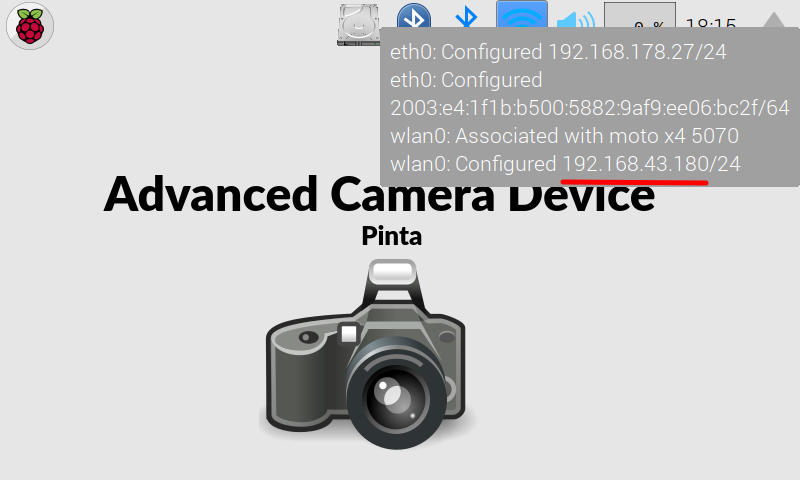
Enterftpas the user in the FTP client. The standard password from the FTP server can be found in the Readme file from the ACD-OS distribution (see download). The FTP client should now look like this: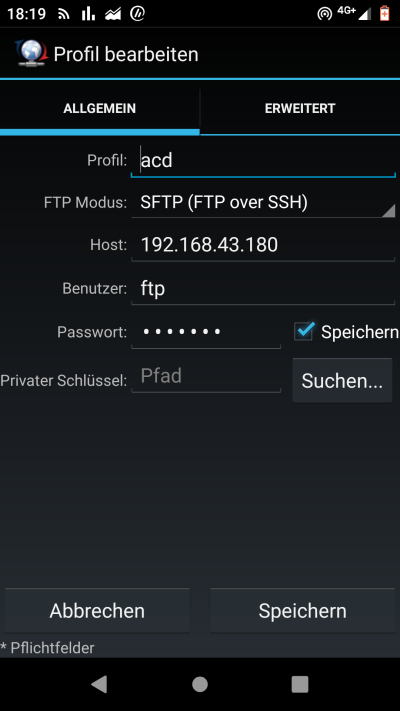
Now you can log in to the FTP server and have access to the data of your SSD.
For security reasons, you should change the default password of the FTP server. To do this, open a terminal and enter the following:sudo passwd ftp
Back to Advanced Camera Device


